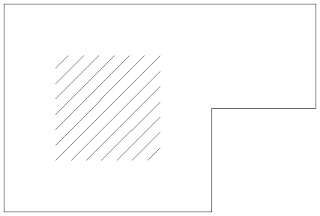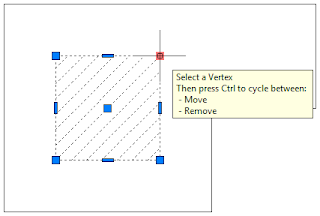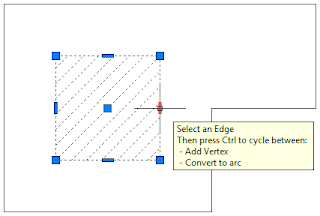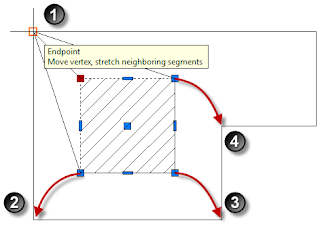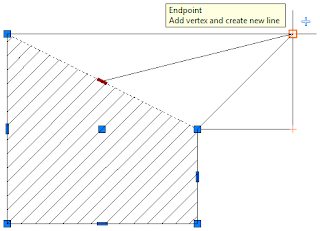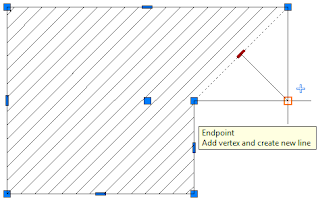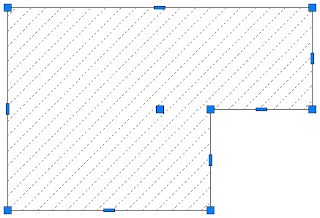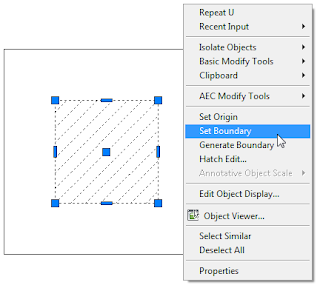The Readme (be sure to read it, especially the parts on installation and backing up of your custom files) indicates that the following ACA issues have been resolved:
3D Modeling
- Components whose display has been turned off are shown on converting an AEC object to a 3D Solid.
Curtain Walls
- Custom model components in a curtain wall may display incorrect material assignments in different display configurations in 3D views.
Dimensions
- Associative dimensions may not update when walls are moved.
Drawing Management
- Redefining an existing model space view causes AutoCAD Architecture to crash.
General UI
- AutoCAD Architecture may crash on launching the Style Manager.
Help
- Third-party applications based on AutoCAD Architecture cannot access their Help files through the application.
IFC
- Some roofs may change position after executing the IFCEXPORT command.
Materials
- The MATERIALLIST command reports the volume of only the first object in a multiple selection.
Modify
- AutoCAD Architecture may crash while trimming entities.
Performance
- Sometimes memory usage increases when switching back and forth between the tabs of the Properties Palette.
Renovation
- A wall with display overrides displays incorrectly when modified in the renovation mode.
Sections
- Creating a horizontal section may cause AutoCAD Architecture to crash.
Slabs
- No style information is available in the Properties Palette for a slab created by applying the properties of the Slab tool to linework and walls.
Walls
- Trimming a wall may cause doors and windows in the wall to move or disappear.
- Walls that clean up correctly in a previous version may not clean up correctly in AutoCAD Architecture 2011.
- Wall cleanup EIP functions such as Merge, Subtract, Fillet, and Chamfer do not work in a custom UCS.
A number of AutoCAD fixes are also listed in the Readme.