On the Modify ribbon tab, on the View panel, click on the Linework tool, shown below in Revit Architecture 2011.
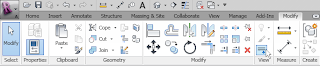 (As always, click on any reduced-size image to see the image full size. Use the Back button on your browser to return here.)
(As always, click on any reduced-size image to see the image full size. Use the Back button on your browser to return here.)On the Modify|Linework ribbon tab, on the Line Style Panel, set the Line Style to <Invisible lines> in the Line Style drop down list.
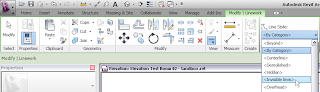 Now you can select the unwanted linework in the View in which you do not want to see it, and make it invisible with a single click. That is far more efficient than using a Masking Region to hide a single line.
Now you can select the unwanted linework in the View in which you do not want to see it, and make it invisible with a single click. That is far more efficient than using a Masking Region to hide a single line.If you change your mind later, you can restore the linework you made invisible by using the same Linework tool and setting the Line Style to <By Category> (or any other visible Line Style, if you do not want to use its default appearance).
3 comments:
I use this all the time. Great tip. Why does the linework tool not work for some linetypes. Got any ideas?
If the line work tool is used to hide the edges on several elements (i.e. concrete beams) how can all of the changed lines (changed to “hidden”) be changed back in a multiple selection? This is as opposed to selecting each individual edge and trying to remember where all of the hidden lines occur. Thank you for any assistance.
Hi, what if I don't want to hide the entire line? I didn't find the blue dot to determine it's extent, unlike other line types? Please can you send the reply to my Mail chiek.okeke@yahoo.com
Post a Comment