Creating a style-based Property Set is quite easy. When creating the Property Set Definition in the Style Manager, indicate that it should apply to Styles and Definitions by using the radio button at the top of the Applies To tab.
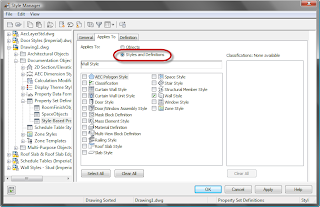
Then pick the object type(s) to whose style(s)/definition(s) the Property Set Defintion is to apply. Go to the Definition tab and add the properties you want in the set, if you have not already done so.
Now that you have a style-based Property Set Definition, you need to attach it to one or more styles/definitions (of the type you chose on the Applies To tab). In the Style Manager, create/edit such a style or definition. On the General Tab
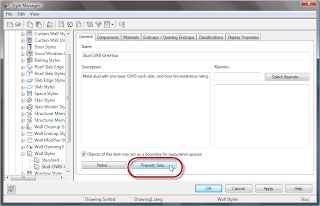 click on the Property Sets... button. This will open the Edit Property Set Data dialog. If your style or definition does not already have a style-based Property Set attached, the dialog will be blank. Click on the Add Property Sets button (right button at the lower left corner). Note that the button will not be active if there are no style-based Property Sets in the current drawing that apply to the object style/definition being edited and that have not already been added. In the Add Property Sets dialog, review the list of eligible Property Sets and make certain that a check mark is in front of all those you wish to add (and not in front of any you do not want to add), and then click OK to add the Property Sets.
click on the Property Sets... button. This will open the Edit Property Set Data dialog. If your style or definition does not already have a style-based Property Set attached, the dialog will be blank. Click on the Add Property Sets button (right button at the lower left corner). Note that the button will not be active if there are no style-based Property Sets in the current drawing that apply to the object style/definition being edited and that have not already been added. In the Add Property Sets dialog, review the list of eligible Property Sets and make certain that a check mark is in front of all those you wish to add (and not in front of any you do not want to add), and then click OK to add the Property Sets.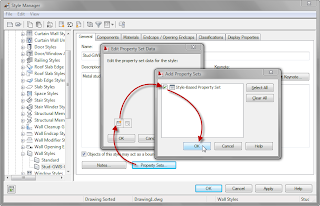 This will return you to the Edit Property Set Data dialog, and you can review the attached properties and, if there are manual properties, you can set the desired values. Also note that now that this style has a Property Set added, the Remove Property Sets button is now active (right button at lower left, next to Add Property Sets button). Click OK to accept the changes you made, and now your style-based Property Set is attached and the Properties therein are available to Schedule Tables and Schedule Tags.
This will return you to the Edit Property Set Data dialog, and you can review the attached properties and, if there are manual properties, you can set the desired values. Also note that now that this style has a Property Set added, the Remove Property Sets button is now active (right button at lower left, next to Add Property Sets button). Click OK to accept the changes you made, and now your style-based Property Set is attached and the Properties therein are available to Schedule Tables and Schedule Tags.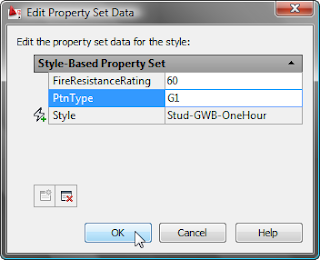
For office-standard style-based Property Sets, you will want to add the set to your style/definition source file, so when users add the style/definition to a drawing, the Property Set is already attached.
No comments:
Post a Comment