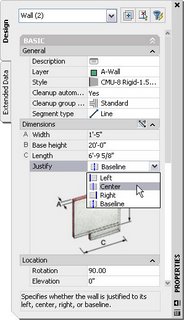
There are often occasions, however, when you have placed the walls correctly, but wish to change the justification – perhaps to make cleanup easier. Context menus to the rescue! The Edit Justification option on the right-click context menu for walls gives you the ability to change the justification while leaving the wall in its current position. The only caveat is that you must work on just one wall at a time. For any Command: line junkies out there [or Tool palette command tool aficionados], the command name is AecWallEditJustification, or somewhat more simply WallEditJustification.
- Select the wall, right click, and choose Edit Justification from the context menu, as shown below.
- You will see a series of diamond-shaped grips, as shown below. If you have not altered the out-of-the-box grip colors, the gray one represents the current justification location, and the cyan ones represent the other options. The left, center and right justifications are aligned across the wall center, and the baseline justification is slightly offset from the center. If you hover your mouse over a grip, you will get a dashed outline showing where the wall would move if you chose that grip along with a tool tip indicating the justification name. Note the second line of the tool tip: you can maintain the wall position by holding the CTRL key while selecting the grip to change the justification.
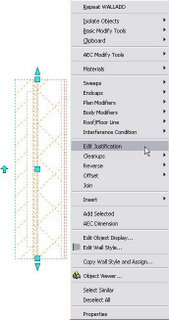
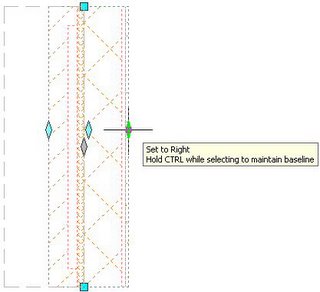
1 comment:
This is an excellent tip. I have always found it a problem making corrections to the wall justification without having the wall move it's poistion off of the base point.
Thanks,
Mike Rotolo
http://themadcadder.blogs.com
Post a Comment