Anyone who is not familiar with Named Page Setups should take a look at this article in Heidi Hewett's AutoCAD Insider blog. She covers how to set these up in AutoCAD 2005 and 2006 [which also applies to ADT 2005 and 2006], complete with illustrations. ADT users who take advantage of the Drawing Management features should also note that you can access the Page Setup Manager directly from the right-click menu from the Sheets tab in Project Navigator.
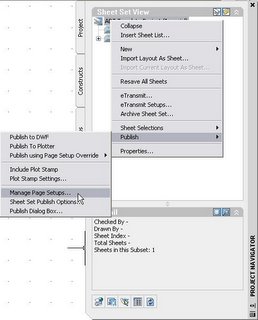
In AutoCAD 2000/ADT 2 through AutoCAD/ADT 2004, the key is knowing that the Add... button in the "Page setup name" area in the upper right, next to the page setup dropdown list, opens the User Defined Page Setups dialog. Before you push that button, set up your plotter and plot settings on the Plot Device and Layout Settings tabs. Then click on the Add... button.

This will call up the User Defined Page Setups dialog. Type in the name you want to use for your named page setup in the "New page setup name" edit box - at work, I use the name of the plot style table, the name of the printer, the scale, the drawing size and the orientation [portrait/landscape] - and click on OK. Curiously, if you ever want to rename or delete a named page setup or import one or more from another drawing file, you also need to click on the Add... button. Perhaps the button could have had a better name, but until you upgrade to 2005 or later, you will just have to remember that the Add... button provides access to creating and managing Named Page Setups.
Type in the name you want to use for your named page setup in the "New page setup name" edit box - at work, I use the name of the plot style table, the name of the printer, the scale, the drawing size and the orientation [portrait/landscape] - and click on OK. Curiously, if you ever want to rename or delete a named page setup or import one or more from another drawing file, you also need to click on the Add... button. Perhaps the button could have had a better name, but until you upgrade to 2005 or later, you will just have to remember that the Add... button provides access to creating and managing Named Page Setups.
Setting up Named Page Setups for your typical plotting tasks and saving them - in your template files, if you have the authority to do so, or in an easy-to-find source file from which you can import them into other drawings - can save you a ton of mouse clicks and makes it easier to get everyone to use the same settings. If you use Sheet Sets [see Heidi's blog for an ongoing series of articles on these] or Project Navigator in ADT, you can take advantage of Named Page Setups when setting up your Publish options [2005 and later only].
No comments:
Post a Comment