To determine if this feature is active, select the Customize tool (wrench icon) on the Command Line and choose Input Search Options from the context menu. In the Input Search Options dialog, verify that the Search content at command line toggle (top of right side) is checked, and, in the Content Type box, that the Architecture toggle is checked. You can control which AutoCAD content types are available through Command Line search using the other toggles in the Content Type area.
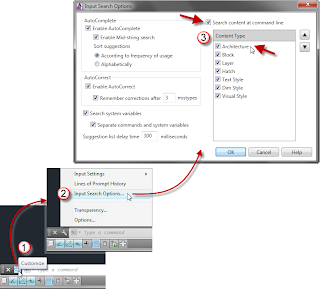
With the feature activated, simply type a few letters in the name of the style or definition for which you want to create a new instance, and a list will pop up above the Command Line. Depending on the number of types of object names and the number of names that match the typed string, you may get a list of style names, with or without a scroll bar.
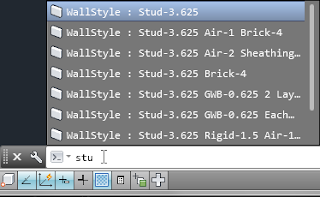
If you have tool tips enabled, you can hover over one of the choices on the list and see the entire command string that would be sent to the Command Line if you select that item.
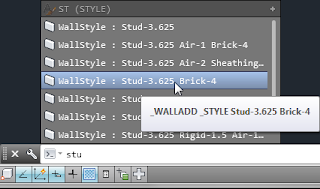
If you pick an ACA style/definition from the list, the appropriate "add" command is executed, and the style or definition is set to the one chosen. All other defaults are based on the last use of that command. See the Command Line for the next prompt or other options.
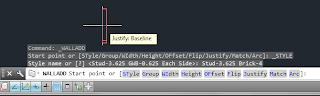
Depending upon what is typed and the names of both ACA styles/definitions and the names of AutoCAD content and command names, you may get a single line for the desired style/definition type, with a "+" (plus sign) at the right end.
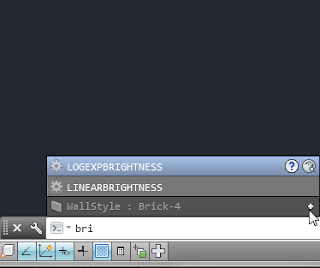
Select the "+" to expand the list and show all of the styles/definitions of that type, as well as any matching AutoCAD object styles, in this case, Walls Styles and Hatch patterns with "bri" in the name.
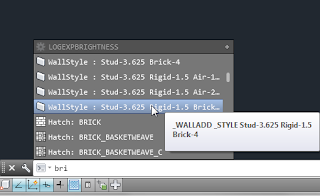
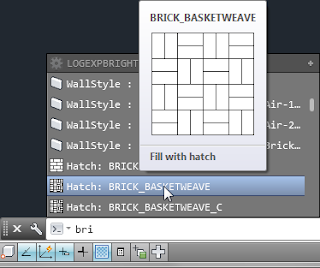
This new feature can speed up the process of adding an ACA object whose style/definition is already in the drawing where there is no identifiable instance on the screen to select and choose Add Selected from the contextual ribbom tab or from the right-click menu.
No comments:
Post a Comment