As if that were not enough, there is also a handy section that will add various VB Script commands/command structures to your formula with placeholders for parameters you need to enter, organized by type. Never be confused over whether there is a space in ElseIf or End If ever again. Hover over an item to see a tool tip that displays what will be inserted; if you have Internet access, right click help takes you straight to the MSDN Library help page for that command. The only way they could make this any easier would be to find a way to provide right-click access directly to Scott Arvin, and since that would seriously curtail his ability to make future improvements, I do not think anyone really wants that.
The screen capture below shows a newly created Property Set Definition intended to be used for a room name. The goal is to have two separate lines for the room name in the tag, but to have the value[s] concatenated, with a single space separator, for the schedule. A simple concatenation formula could be used, but to avoid adding the space if one or both of the manual properties are an empty string, an "if-then-elseif-else" test structure is used to test for empty strings in the manual properties and to return the appropriate value. The two manual properties have already been defined, as can be seen on the Defintion tab at the top of the screen capture; the formula property was entered and tested without even having to click OK once to save the formula. The drawing file is otherwise empty - no sample spaces, tags and schedules required.
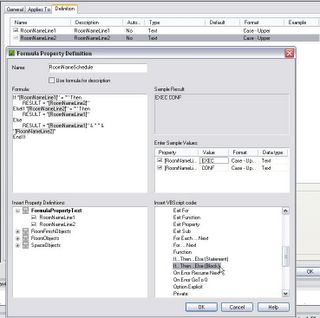
Formula Property Definition Dialog [click on image to view a larger version]

Hats off to the ADT Development team for making formula properties that much easier to create and use.
No comments:
Post a Comment