To turn on this feature, open the Options dialog and go to the AEC Object Settings tab. In the lower left corner, in the AEC Property Set Definitions area, clik the Automatically Attach toggle so that it has a checkmark. (Note also the drawing icon next to this item, indicating that this setting is saved in the drawing, and not in your Windows registry, so any change affects only this drawing.)
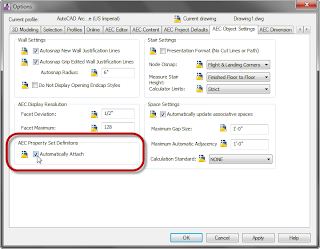
You can also use the AECPSDAUTOATTACH command at the Command Line to control this setting. ON or 1 enables the auto-attach feature; OFF or 0 disables it.
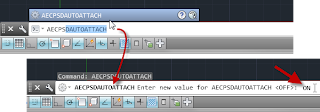
When Auto-attach is enabled, any existing PSDs in that file will be automatically attached to all objects or styles/definitions to which a specific PSD applies and to which the PSD had not been previously attached. When a new object is created, any applicable object-based PSD will be automatically attached; when a new style or definition is created or imported, any applicable style-based PSD will be attached.
Here are some observations and comments based on working with this feature:
- While working outside of the ACA Drawing Management environment (Project Browser and Project Navigator), if you have a file ["File A"] with objects/styles that do not have certain PSDs that apply to those objects/styles attached, and you externally reference File A into a second file ["File B"] which has those PSDs in it and which also has Auto-attach enabled, the style-based PSDs in File B will be attached to the applicable styles/definitions in File A and the save time and date for File A will be updated. If style-based PSDs of the same name exist in File A (but were not previously attached to one or more styles/definitions), then the version in File A will be attached, even if it differs from the version in File B. If a style-based PSD of the same name does not exist in File A, then the style-based PSD will be copied from File B to File A. If there are no style-based PSDs in File B, or if there are style-based PSDs in File A with the same names and those are already attached to the styles/definitions in File A, then no action will be taken on File A.
- In the same scenario as Item 1 above, if there are style-based PSDs to be attached to objects in File A and if File A is from a previous file format, you will get a warning dialog and be given the choice to either proceed, saving File A in the current file format (2013, for ACA 2014) or to not save File A, discarding the "changes from this session" - in other words, not attaching the style-based PSDs in File A.

- In the same scenario as Item 1 above, the object-based PSDs in File B will be attached to the objects in File A, but only as property data overrides in File B. If those PSDs are later attached in File A, any values added there that are different from those in File B will not show in File B due to the property data override.
- In the same scenario as Item 1 above, if File A is open at the time it is being externally referenced into File B, the file lock on File B will prevent any style-based PSDs from being added to File A when Auto-attach is enabled. Once this fails, neither subsequent saving, closing or re-opening of File B nor moving the external reference instance within File B will trigger adding the style-based PSDs to File A. XATTACHing another instance of File A within File B will trigger another attempt to push the style-based PSDs to the File A.
- In the ACA Drawing Management environment (Project Browser and Project Navigator), the Auto-attach feature works the same way as noted above when working outside of it. I had expected that object-based PSDs being auto-attached to an object in an externally referenced Construct in a View file would have been attached at the Construct level, either directly on an object in the Construct, or as a property data override in the Construct to an object in a nested external reference (Element) within the Construct. That is how PSDs are treated when tagging an item through an externally referenced Construct in a View file.
1 comment:
Interesting post, wish I had got time to try this before release as the dreaded "?" in external schedules (indicating missing property sets) is a pain to track down. Pity they couldn't have enabled "add all property sets" through linked files when the shedule is on a sheet : )
Look forward to giving it a whirl in the release version
Post a Comment