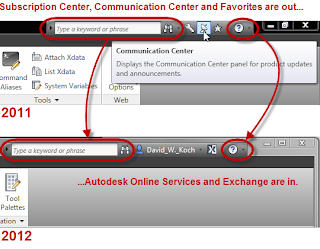
Once you have to manually close a Did You Know message more than one time, you may recall that you were able to have the Did You Know messages close after a period of time that you specified, using the InfoCenter Settings dialog that you accessed from the Communication Center.
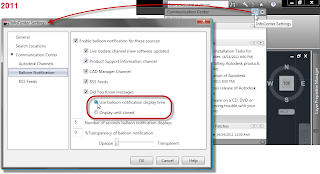 Now how are you going to make those settings?
Now how are you going to make those settings?Fortunately, you still can do so, but you need to know how to access the InfoCenter Settings dialog. Open the Options dialog (one way - from the Application Menu - the big red "A" in the upper left corner - choose the Options button at the lower right corner) and on the System tab, in the InfoCenter area in the lower right corner, click the Balloon Notifications button. This will open the InfoCenter Settings dialog and let you change Did You Know messages from Display until closed to Use balloon notification display time. You can set the number of seconds that balloon notifications display and also choose how transparent the balloons are.
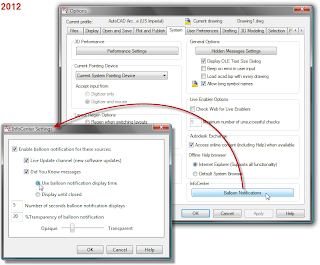 If you do not want to see the Did You Know messages at all, you can also just clear the checkmark in the toggle in front of Did You Know messages (or all balloon notifications).
If you do not want to see the Did You Know messages at all, you can also just clear the checkmark in the toggle in front of Did You Know messages (or all balloon notifications).
No comments:
Post a Comment