Type CUI at the Command: prompt to open the Customize User Interface dialog. Expand the mouse buttons item and then expand one of the subitems: Click, Shift+Click, Ctrl+Click or Ctrl+Shift+Click, depending upon how you want to activate the macro. Click requires just clicking the mouse button, Shift+Click requires depressing and holding the Shift key, then clicking the mouse button, etc. Finally, select the button you wish to modify [or right click the the menu item to add a new button, and provide a name, description and macro in the Properties area.
The image below shows how I assigned the Object Snap Cursor Menu to my fifth mouse button. Click on the image to see a larger version of it.
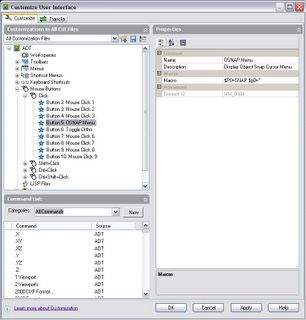
Mouse Button 5 Macro

No comments:
Post a Comment