A question came up the other day about this, and I was surprised to learn that even though an Interference Condition "removes" any visible Hatch Component from a Space in a plan (Top) view, it does not have any effect on any of the reported Area properties of a Space. I did discover that using the AecLineworkSubtract command, the area removed does affect the reported area. I cannot speak to the reasons behind this, but given that an Interference Condition (SpaceInterferenceAdd command) only affects the Floor/Floor thickness of a Space, whereas the AecLineworkSubtract command removes the projected 3D volume of a selected 2D Polygon from bottom to top of a Space, perhaps that would be considered to be "by design".
Some additional notes regarding the use of the AecLineworkSubtract command:
- As noted in the previously linked article on the AecLineworkSubtract command, associative Spaces are not affected (even though the command will allow you to select them as objects from which to subtract). See below for a partial exception when Manual offset boundaries are used.
- The setting of the Offset boundaries property of a Space (By style, By Standard or Manual) will affect how the AecLineworkSubtract command works.
- When the Offset boundaries property is set to By style, if the Space is not associative, the AecLineworkSubtract command will affect all of the reported Area values (Gross, Usable, Base and Net), with the offsets specified in the Space Style (on the Design Rules tab, at the bottom right) applied to the area to be subtracted as well. Depending upon the size of the offset and the dimensions of the area to be subtracted, it is possible that some or all of the area to be subtracted could be negated by the boundary offset, giving the appearance of there being no effect. If the Space is associative, then the AecLineworkSubtract command will have no effect.
- The By Standard offset boundary option is only offered for associative Spaces, so the AecLineworkSubtract command will have no effect on Spaces with this setting.
- When using Manual offset boundaries with non-associative Spaces, only the the boundaries that are currently set to be editable will be affected by the AecLineworkSubtract command. You can toggle the editability of a boundary using the round gray grips that appear around the location grip or by selecting the Space, right clicking and choosing Edit Boundary and then the boundary whose status you want to toggle, from the context menu. The All option on the context menu, only offered when all are not already enabled, will enable all four boundaries. The Reset option on the context menu will enable just the Base boundary. For an associative Space with Manual offset boundaries, only the Gross, Usable and Net boundaries can be manually edited; the Base boundary is associative to the bounding elements. The AecLineworkSubtract command will have no effect on the area reported for the associative Base boundary, but will be applied to the three editable boundaries.
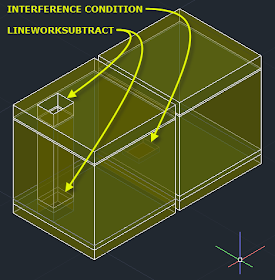

No comments:
Post a Comment
Due to increasing numbers of spam/nonsensical comments, I have now enabled comment moderation. Please allow me some time to review your comment before it appears in the blog.