Automatic Labeling of Custom Column Grids
With the linework you wish to convert to a custom Column Grid drawn, on the Home ribbon tab, on the Build panel, select the arrow icon at the right side of the Enhanced Custom Grid split button and choose the Custom Grid Convert tool.
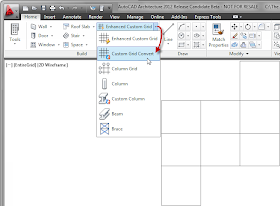 (As always, click on an image to see a full-size version. Use the Back button in your Browser to return here.) Following the Command: line prompts, select the linework to be converted. The next prompt asks you to specify the label extension distance. Accept the default value, enter a new value or type "N" (No labels command option) if you do not want to add labels automatically at this time. Type "Y" to erase the selected linework or "N" to keep it, and press ENTER to end the command.
(As always, click on an image to see a full-size version. Use the Back button in your Browser to return here.) Following the Command: line prompts, select the linework to be converted. The next prompt asks you to specify the label extension distance. Accept the default value, enter a new value or type "N" (No labels command option) if you do not want to add labels automatically at this time. Type "Y" to erase the selected linework or "N" to keep it, and press ENTER to end the command.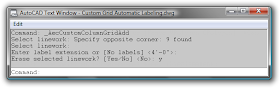 The custom grid will be created, and labels will be added at the ends of the grid lines, if you did not choose the No labels command option. Notice, however, that the labels all have "-" as a default value.
The custom grid will be created, and labels will be added at the ends of the grid lines, if you did not choose the No labels command option. Notice, however, that the labels all have "-" as a default value.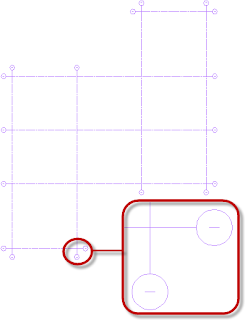 Note: If you did choose the No labels option when creating the Column Grid, you can add labels to it by selecting it and, on the Column Grid contextual ribbon tab, on the Label panel, choosing the Add Labels tool.
Note: If you did choose the No labels option when creating the Column Grid, you can add labels to it by selecting it and, on the Column Grid contextual ribbon tab, on the Label panel, choosing the Add Labels tool.With the new, default-labeled custom Column Grid selected, on the Column Grid contextual ribbon tab, on the Label panel, choose the Edit Labels tool.
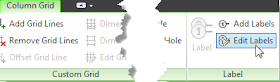 You can now pick a single grid line or a series of grid lines that are to be sequentially numbered, starting with the one to receive the lowest value. When you are done selecting, press ENTER and then enter the value for the first (lowest) grid line and press ENTER to change those values.
You can now pick a single grid line or a series of grid lines that are to be sequentially numbered, starting with the one to receive the lowest value. When you are done selecting, press ENTER and then enter the value for the first (lowest) grid line and press ENTER to change those values.The prompt will repeat, so you can pick a second grid line or series of grid lines, starting with the lowest value, and label those as well. When you are done labeling grid lines, press ENTER to end the AecCustomColumnGridLabelEdit command.
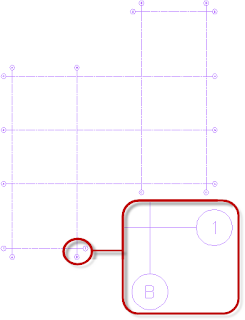
The value you enter for the label can be alphabetic or numeric; either will be incremented when you select a series of grid lines. You can also enter something like "1.1" and choose a series of grid lines and get "1.1", "1.2", 1.3", etc. You can use the Edit Labels tool at any time in the future to edit the values of a single grid line or a series of grid lines.
Labels are automatically added to both ends of each grid line. You can ERASE any labels you do not want to keep.
Enhanced Custom Grids
You can now use an existing regular Column Grid or Enhanced Custom Grid as the starting point for a new Enhanced Custom Grid. On the Home ribbon tab, on the Build panel, choose the Enhanced Custom Grid tool.
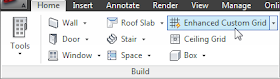 In the Column Grid dialog, click on the Set From button,
In the Column Grid dialog, click on the Set From button,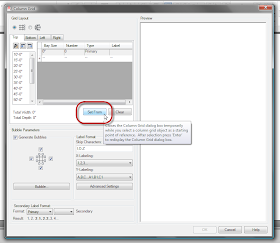 and then choose the desired Column Grid. The parameters of the selected grid will populate the Column Grid dialog as a starting point for your new Enhanced Custom Grid. A non-enhanced custom Column Grid (created from linework) can not be selected as the "Set From" object.
and then choose the desired Column Grid. The parameters of the selected grid will populate the Column Grid dialog as a starting point for your new Enhanced Custom Grid. A non-enhanced custom Column Grid (created from linework) can not be selected as the "Set From" object.
No comments:
Post a Comment
Due to increasing numbers of spam/nonsensical comments, I have now enabled comment moderation. Please allow me some time to review your comment before it appears in the blog.