When you start AutoCAD Architecture 2010 for the first time, the Ribbon will be maximized, with the full current tab in view, as shown below. In addition to the visible commands, panel titles that have a downward pointing arrow have additional commands on a flyout that displays if you select the panel title. As you become accustomed to the Ribbon interface and learn where the various commands are located, you may want to click on the arrow icon next to the tab titles to "Minimize to Panel Titles".
 (Select any minimized image to see it full-size; use the Back arrow in your browser to return here.)
(Select any minimized image to see it full-size; use the Back arrow in your browser to return here.)This will hide the command button area of the Ribbon panels, but leave the panel titles of the current tab displayed for easy reference.
 Simply hover the cursor over one of the panel titles to have the commands available on that panel pop into view. This gives you quick access to the commands (including those "hidden" in the panel title when the full Ribbon is displayed) while giving you back nearly an inch of screen space.
Simply hover the cursor over one of the panel titles to have the commands available on that panel pop into view. This gives you quick access to the commands (including those "hidden" in the panel title when the full Ribbon is displayed) while giving you back nearly an inch of screen space.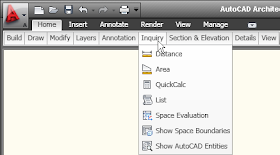
Selecting the arrow icon while in Minimize to Panel Titles mode
 changes to the most compact display of the Ribbon, showing only the tab names. In this mode, you need to click on the tab name to get the entire tab to temporarily display, allowing you to select a command or, where available, activate a panel title flyout.
changes to the most compact display of the Ribbon, showing only the tab names. In this mode, you need to click on the tab name to get the entire tab to temporarily display, allowing you to select a command or, where available, activate a panel title flyout.
Selecting the arrow icon while in Minimize to Tabs mode returns you to the full display of the active tab.
No comments:
Post a Comment
Due to increasing numbers of spam/nonsensical comments, I have now enabled comment moderation. Please allow me some time to review your comment before it appears in the blog.