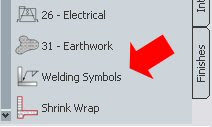 Running this tool opens the Welding Symbols dialog box, which allows you to select from a number of different welding symbol options, and, for those with attributed blocks, provide values for that block's attributes.
Running this tool opens the Welding Symbols dialog box, which allows you to select from a number of different welding symbol options, and, for those with attributed blocks, provide values for that block's attributes.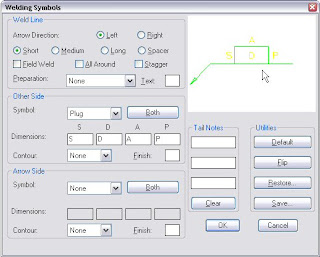
Selecting OK results in the insertion of one or more blocks that form the symbol, and allows you to create one or more leaders to point to the place(s) where the weld symbol applies.
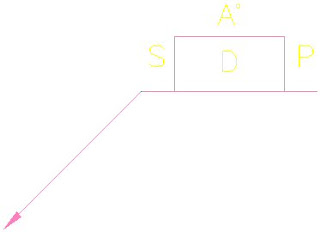
The source file for the "WPLG" plug weld block shown above is WPLG.dwg, which, like the other welding symbol blocks, can be found in the C:\Program Files\AutoCAD Architecture 2008\Welding folder if the default file locations were used on installation. The polyline that forms the linework for this block is drawn on Layer 0, with ByLayer properties, so it will inherit the layer, color, linetype and lineweight of the layer on which the block is placed. The attributes are defined on a layer called WELDTEXT, with ByLayer properties. The way Details blocks work is if the layer name on which an object is drawn matches a Layer Key name in the current Layer Key Style, then that object, when inserted into the drawing, will be put on the layer assigned to that Layer Key.
The overall welding symbol is assigned to the ANNOBJ Layer Key, so the block(s) and leaders are placed on the A-Anno-Note layer for the out-of-the-box AIA (256 Color) Layer Key Style, with no overrides set. Unfortunately, the AIA (256 Color) Layer Key Style that has shipped with the program since ADT 2005 does not contain a Layer Key called WELDTEXT. Nor do any of the other out-of-the-box Layer Key Styles that I have examined.
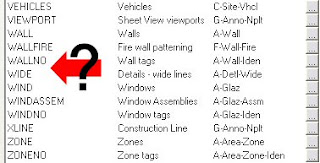 Because of this, ADT/ACD-A simply keeps the attributes on the WELDTEXT layer, as defined in the source file. (As always, click on any "reduced size" image file to see the image full size.)
Because of this, ADT/ACD-A simply keeps the attributes on the WELDTEXT layer, as defined in the source file. (As always, click on any "reduced size" image file to see the image full size.)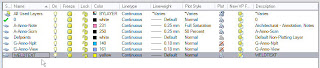
Fortunately, adding a Layer Key is quite easy, so if you want to get the attributes of your welding symbols on a layer other than WELDTEXT, add a WELDTEXT Layer Key and specify the layer name and properties of the layer on which you want the attributes to be placed. You can edit a Layer Key Style through the Style Manager (Format > Style Manager..., then look in the Multi-Purpose Object folder -OR- Format > Layer Management > Layer Key Styles... from the pulldown menus) or by opening the Layer Manager and selecting the Layer Key Styles button (second from left) on the toolbar at the top of the dialog.
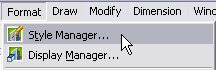
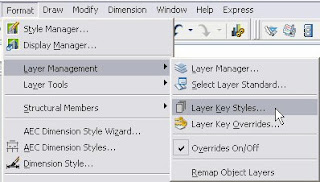
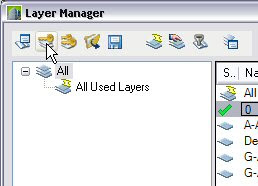
Once you have the Style Manager open and have found and expanded the Layer Key Styles category in the Multi-Purpose Objects folder, select the name of the Layer Key Style you use in the left pane, and then select the Keys tab in the right pane. Left click on the New button at the lower right corner.
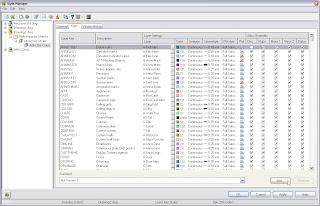
In the Name dialog, type WELDTEXT in the edit box and select OK to create a new Layer Key of that name.
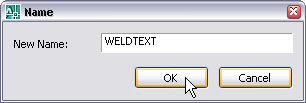
Enter a description for the Layer Key, and add a layer name (use the ellipsis button to build a layer name from predefined components in your Layer Standard) and set the layer parameters. I chose color 182, a dark purple, for contrast with the default yellow color. You may wish to choose a different color.
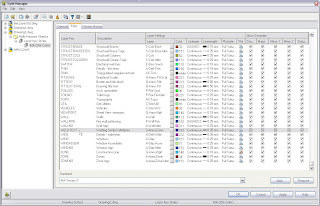 One curious "feature" when adding a new Layer Key that I have never understood is that the Allow Overrides toggles for the new Layer Key are not active. You will need to "Apply" your changes, then reselect the name of your Layer Key Style in the left pane. Now the Allow Overrides toggles are active, and you can, if you wish, check them to allow Layer Key Overrides to be applied to the various components of the layer name.
One curious "feature" when adding a new Layer Key that I have never understood is that the Allow Overrides toggles for the new Layer Key are not active. You will need to "Apply" your changes, then reselect the name of your Layer Key Style in the left pane. Now the Allow Overrides toggles are active, and you can, if you wish, check them to allow Layer Key Overrides to be applied to the various components of the layer name.
Once you have tested the new Layer Key, you will want to copy the revised Layer Key Style to your auto-import file. You can find the name and location of this file on the Layering tab of the Drawing Set dialog. If you have the "always import" toggle on that tab checked, the updated Layer Key Style will be imported when opening existing drawings and using any feature that involves a Layer Key. If you do not have the "always import" toggle checked, you will need to update the Layer Key Style in any existing drawings manually. I would recommend having the "always import" toggle checked; if you do not, at the very least you should make certain that your template files do not have a Layer Key Style defined within them, so that new files will always inherit the latest version of the Layer Key Style from the auto-import file.
Note also that in any existing files in which you have already placed a particular attributed welding symbol block, the WELDTEXT layer is already built into the block definition, and you would need to redefine the block manually, then use ATTSYNC to update the attributes of the previously existing instances of that block. But for new drawings, or for blocks not already defined, that have the new Layer Key Style with the WELDTEXT Layer Key, the attributes will now be placed on the layer assigned to the WELDTEXT Layer Key.
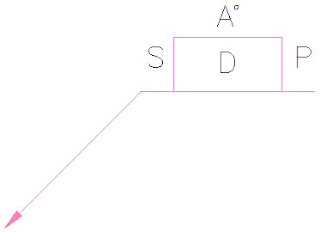
hi David
ReplyDeleteThe layer keys for the welding symbols (WeldSym and WeldText)can be found in the zzad256.ly file for both ADT 2007 and ACA 2008. Thanks to you and your blog I have been able to setup a layer standard and layer keys for our offices for ACA 2008. A few people here have just starting using ACA 2008 for some production work after more than 20 years of using AutoCAD.
Now our next challenge is getting sections entities to be automatically placed on our standard layers. :)
Thank you very much for your Blog it has helped me Very Much.
hello David,
ReplyDeletei am using autocad 2007 and i am developing a welding sysbol for a mechanical tool.i am not getting this tool can you help me how to create it in autocad 2007.reply asap or leave ur id so that i can contact u directly.
The Welding Symbol tool discussed in this post is a feature of AutoCAD Architecture (and Autodesk Architectural Desktop) and is not available in "plain" AutoCAD. A custom program in the customization language of your choice could be written that would do something similar, if you have the time and the inclination.
ReplyDelete