- Using the Style Manager or the Content Browser, bring the Stud-3.5 GWB-0.625 Each Side Wall Style into a new drawing. In the Style Manager [Walls category, under Architectural objects], edit the wall style.
- On the General tab, rename the style to Stud-3.5 GWB-0.5 Each Side. Edit the description to indicate 1/2" GWB.
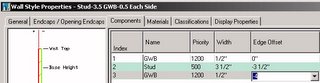
- On the Components tab, change the width of the GWB components [numbers 1 and 3] to 1/2". Change the edge offset of Component 3 to -4". OK out to your drawing.
- Draw a "vertical" segment of the wall using the new style, from a point [say 0,0,0] to "@0,60". Zoom in on the upper end and note the gap in the endcap. This is because the endcap is was designed for 5/8" GWB, so ADT is scaling the endcap components down to make it fit 1/2" GWB, and that shortens up the part that is reaching across the stud.
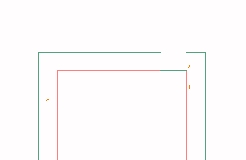
- Still zoomed in, select the wall, right click and choose Endcaps > Edit In Place from the context menu. Select a point near the top end. If the left GWB component endcap polyline is highlighted, proceed, otherwise, hit Esc to deselect the right GWB component endcap polyline and select the left one. Grip edit the right end and stretch it to the right until it touches the left side of the right polyline. Click on the Save All Changes button of the In-Place Edit toolbar to save you changes.
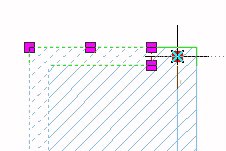
- Open the Style Manager. In the Wall Endcap Styles category, rename the Stud-3.5 GWB-0.625 Each Side (End 1) style to Stud-3.5 GWB-0.5 Each Side (End 1), as you have changed the style to work with 1/2" GWB. Finally, in the Wall Opening Endcap Styles category, rename the Stud-3.5 GWB-0.625 Each Side (End 1)(2-Sided) style to Stud-3.5 GWB-0.5 Each Side (End 1)(2-Sided).
Now you can copy the modified wall style back to a source file [whether the out-of-the-box source file or one of your own, to make tracking your custom styles easier] and create a Tool palette tool from the new style. If you need to do this for many wall styles, you can save some time and rename the Wall Endcap Style at the same time you edit the Wall Style.
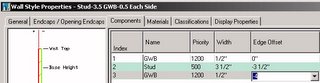
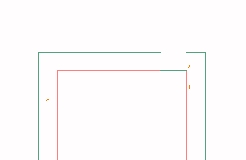
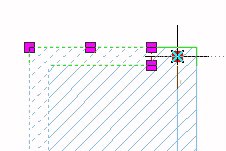
No comments:
Post a Comment
Due to increasing numbers of spam/nonsensical comments, I have now enabled comment moderation. Please allow me some time to review your comment before it appears in the blog.