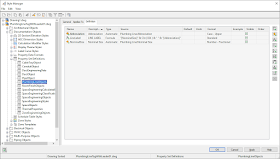Since I provide support to all Revit projects in our office, I am a member of all of the projects hosted on BIM 360. Most of these are on my firm's hub, but we have a number of joint-venture projects or projects where we are a consultant where the project is hosted on another firm's hub. I have long been annoyed that Autodesk has not provided a means to designate a default hub; they seem to set the one that is first alphabetically as the default most of the time, and that is not my firm's hub. It is particularly frustrating when I am in the web portal, on a project on my firm's hub, when Autodesk magically decides I need to sign in again (usually after a period of inactivity, of an apparently random amount of time, but not always) and, after doing so, it not only does not return me to the page I was on, but punts me off onto another firm's hub.
I am not alone in that frustration. I was amused to see one firm recently change the name of their hub, adding an exclamation point ("!") to the front of the name, so that their hub would be first alphabetically. I noticed because suddenly their hub was the new default hub. I suppose now there will be hub naming wars, as everyone else changes their hub's name to get it to sort at the top of the list.
I suppose I should be happy that the renaming did not break my access to that hub.
November 10, 2021
August 26, 2021
Revit: Level Name in Use - But It Is Not
We create new projects from a set of "prototype project" model files, one for each discipline, that are already set up with worksharing and standard worksets and are cross-linked to each other. Models are opened detached from central and then saved to the project folders as central models and the links are reloaded from the project-specific models.
There are six levels in (most) of the prototype models, and the levels in the other models are monitoring the levels in the architectural model, since the architects usually go first. Provided they move/rename the levels in the starter file, it only requires a Coordination Review to get the other discipline models to match the architectural model. (Some projects have more levels, which then need to be added manually.)
I was setting up the other models for a project in which the architectural model was already created, and the process above worked as expected until I got to the structural model. The architects had renamed ROOF to PENTHOUSE ROOF and LEVEL 4 to ROOF. For reasons I did not understand, the Coordination Review renamed ROOF to PENTHOUS, but I was able to change the name and get the monitoring straightened out. The problem was it refused to rename LEVEL 4 to ROOF. I thought may be it was an order of operations thing at first - maybe it was trying to rename LEVEL 4 before it renamed ROOF. But even after I got the PENTHOUSE ROOF level renamed correctly, it still would not rename LEVEL 4 to ROOF, even when doing it manually.
Revit kept claiming that the name ROOF was already in use. We have a Level Schedule in our files, to make checking the names and elevations of levels in a file easy, without worrying about whether a given level's extents will make it show in a given elevation or section - there was no level named ROOF there. I opened Dynamo, and added the Level node, which allows you to select a level, and it did not offer a level named ROOF in the drop-down. I synchronized, closed and reopened the file, hoping that might shake some phantom memory of the old ROOF level out of its system, with no success.
Then it dawned on me that when I renamed the old ROOF level to PENTHOUSE ROOF, it asked me if I wanted to rename views. I clicked on No*, so there was a plan view associated with the PENTHOUSE ROOF level called ROOF. I wondered if that was the reason why Revit would not let me rename LEVEL 4 to ROOF. I was going to rename the views eventually, so I did that and then tried to rename LEVEL 4 one more time. It worked! So it was the fact that there was still a view associated with the PENTHOUSE ROOF level that still had the old level name as the view name that prevented reusing that old name for a different level. I am writing this here in the hope that the next time I run into this, I will have a vague memory of having the issue before, and will search my blog to see how I solved it.
* - I almost never let Revit rename plan views when the name of the associated level is changed. That only changes view names where the entire view name is the level name, and we have many plan views in most models that have the level name in the view name, with additional text. Those will not get changed; I find it easier to use the Dynamo graph I wrote to search for a given string in view names and replace it with a different string when none of the views have had the name changed.
There are six levels in (most) of the prototype models, and the levels in the other models are monitoring the levels in the architectural model, since the architects usually go first. Provided they move/rename the levels in the starter file, it only requires a Coordination Review to get the other discipline models to match the architectural model. (Some projects have more levels, which then need to be added manually.)
I was setting up the other models for a project in which the architectural model was already created, and the process above worked as expected until I got to the structural model. The architects had renamed ROOF to PENTHOUSE ROOF and LEVEL 4 to ROOF. For reasons I did not understand, the Coordination Review renamed ROOF to PENTHOUS, but I was able to change the name and get the monitoring straightened out. The problem was it refused to rename LEVEL 4 to ROOF. I thought may be it was an order of operations thing at first - maybe it was trying to rename LEVEL 4 before it renamed ROOF. But even after I got the PENTHOUSE ROOF level renamed correctly, it still would not rename LEVEL 4 to ROOF, even when doing it manually.
Revit kept claiming that the name ROOF was already in use. We have a Level Schedule in our files, to make checking the names and elevations of levels in a file easy, without worrying about whether a given level's extents will make it show in a given elevation or section - there was no level named ROOF there. I opened Dynamo, and added the Level node, which allows you to select a level, and it did not offer a level named ROOF in the drop-down. I synchronized, closed and reopened the file, hoping that might shake some phantom memory of the old ROOF level out of its system, with no success.
Then it dawned on me that when I renamed the old ROOF level to PENTHOUSE ROOF, it asked me if I wanted to rename views. I clicked on No*, so there was a plan view associated with the PENTHOUSE ROOF level called ROOF. I wondered if that was the reason why Revit would not let me rename LEVEL 4 to ROOF. I was going to rename the views eventually, so I did that and then tried to rename LEVEL 4 one more time. It worked! So it was the fact that there was still a view associated with the PENTHOUSE ROOF level that still had the old level name as the view name that prevented reusing that old name for a different level. I am writing this here in the hope that the next time I run into this, I will have a vague memory of having the issue before, and will search my blog to see how I solved it.
* - I almost never let Revit rename plan views when the name of the associated level is changed. That only changes view names where the entire view name is the level name, and we have many plan views in most models that have the level name in the view name, with additional text. Those will not get changed; I find it easier to use the Dynamo graph I wrote to search for a given string in view names and replace it with a different string when none of the views have had the name changed.
March 22, 2021
ACA: Using AutoLISP to Change the Swing of all Swinging Doors
There was a request to change the "swing angle" of all of the Doors in a file to 30 degrees. Building on code I previously wrote for changing the heights of Doors a given style, I put together a command function in AutoLISP that does that. One thing to know before embarking on this particular task is that while all of the 20 built-in Door Types appear to have a SwingAngle property (I did not check all 20, so do not hold me to that), only five of those types (Single, Double, Double Opposing, Uneven and Uneven Opposing) will accept a change to that property; the other 15 types will throw an error and crash the routine. There are four additional types (Single-Dhung, Double-Dhung, Uneven-Dhung and Communicating) that are in fact swinging Doors, but for some reason were not included when the SwingAngle property was introduced. (See comments at the end of the article for more on that.) The "swing" of these types can be changed using the OpenPercent property; a value of 16 approximates 30 degrees. No change is made to the other 11 types of Doors.
The following code defines a command called DRSW that will change the "swing" of Doors of one of the nine types previously mentioned to 30 degrees/16 percent. That amount is hard-coded, on the assumption that this would be part of a larger automation task meant to run unattended (or that you always wanted the same degree/percent values). Collecting user input would be easy enough to add at the beginning if you want to specify the angle/percent each time you run the program.
Originally, all Door Types controlled how open they appeared using the Opening percent property on the Properties palette (or its prior equivalent). 100% open for a swinging door meant a 180-degree swing. So a 90-degree swing would be 50%. Some users complained that may make sense to a programmer, but they thought of door swings in terms of degrees, not percentages. So at some point (I do not recall which release), a SwingAngle property was added to Door objects, and, for the five Door types noted above, Swing angle replaced Opening percent on the Properties palette. For those five Door types, the two values are linked - change one and the other changes, too. (That is how I determined that 16% was the right value for 30 degrees - that is the value for OpenPercent that the program shows when the SwingAngle is set to 30.) I have no idea why the three Dhung and the Communicating Door Types were omitted from the change to SwingAngle. Perhaps the original complainants rarely, if ever, used those types and so they were not in the original request. Or maybe the way things were set up in the program, it was easy to make the change for the five types that were changed, but not for the other four. Whatever the reason, things are the way they are, and the code above accommodates that.
The following code defines a command called DRSW that will change the "swing" of Doors of one of the nine types previously mentioned to 30 degrees/16 percent. That amount is hard-coded, on the assumption that this would be part of a larger automation task meant to run unattended (or that you always wanted the same degree/percent values). Collecting user input would be easy enough to add at the beginning if you want to specify the angle/percent each time you run the program.
(defun C:DRSW ( ; No arguments.
/
iCount ; Loop counter [integer].
iDType ; Door Type [integer].
iMax ; Total number of Doors in file [integer].
iProc ; Number of Doors processed [integer].
objDoor ; Door object being processed.
objDStyle ; Door Style of the object being processed.
ss1 ; All Doors in the file [selection set].
) ;_ End arguments and local variables.
(vl-load-com)
(setq ss1 (ssget "_X" '((0 . "AEC_DOOR"))))
(cond
((not ss1) ; No Doors in drawing.
(alert "Drawing file has no Door objects.\nNothing to do!")
) ;_ End condition A1.
(T ; Else, continue.
(setq iMax (sslength ss1)
iCount 0
iProc 0
) ;_ End setq.
(while (< iCount iMax)
(setq objDoor (vlax-ename->vla-object (ssname ss1 iCount))
objDStyle (vlax-get-property objDoor 'Style)
iDType (vlax-get-property objDStyle 'Type)
) ;_ End setq.
(if (or
(= iDType 1) ; Single.
(= iDType 2) ; Double.
(= iDType 5) ; Double Opposing.
(= iDType 6) ; Uneven.
(= iDType 8) ; Uneven Opposing.
) ;_ End or.
(progn
(vlax-put-property objDoor 'SwingAngle 30)
(setq iProc (1+ iProc))
) ;_ End progn.
(if (or
(= iDType 3) ; Single-Dhung.
(= iDType 4) ; Double-Dhung.
(= iDType 7) ; Uneven-Dhung.
(= iDType 20) ; Communicating.
) ;_ End or.
(progn
(vlax-put-property objDoor 'OpenPercent 16)
(setq iProc (1+ iProc))
) ;_ End progn.
) ;_ End if.
) ;_ End if.
(setq iCount (1+ iCount))
) ;_ End while.
) ;_ End condition A2.
) ;_ End cond A.
(prompt
(strcat
"\nDRSW function completed: "
(itoa iProc)
" Door(s) of "
(itoa iCount)
" total Door(s) processed. "
) ;_ End strcat.
) ;_ End prompt.
(prin1)
) ;_ End C:DRSW.
Originally, all Door Types controlled how open they appeared using the Opening percent property on the Properties palette (or its prior equivalent). 100% open for a swinging door meant a 180-degree swing. So a 90-degree swing would be 50%. Some users complained that may make sense to a programmer, but they thought of door swings in terms of degrees, not percentages. So at some point (I do not recall which release), a SwingAngle property was added to Door objects, and, for the five Door types noted above, Swing angle replaced Opening percent on the Properties palette. For those five Door types, the two values are linked - change one and the other changes, too. (That is how I determined that 16% was the right value for 30 degrees - that is the value for OpenPercent that the program shows when the SwingAngle is set to 30.) I have no idea why the three Dhung and the Communicating Door Types were omitted from the change to SwingAngle. Perhaps the original complainants rarely, if ever, used those types and so they were not in the original request. Or maybe the way things were set up in the program, it was easy to make the change for the five types that were changed, but not for the other four. Whatever the reason, things are the way they are, and the code above accommodates that.
March 02, 2021
AutoCAD: No Fill on Polylines With Width
Note to self on the things to check when Polylines with width are unfilled:
- Check the current Visual Style. The 2D Wireframe Visual Style supports filled polylines; the Wireframe Visual Style does not. Other Visual Styles either do not support fill (such as Hidden or Sketchy), or will dim the fill (such as Shaded with Edges or Xray).
- Check your view direction. You will also need to know the plane in which the Polyline with width was drawn. For fill to display, the view direction needs to be perpendicular to the Polyline's plane. Set the current UCS so that the X-Y plane is the plane in which the Polyline was drawn, and then set the view direction to Top. Many times someone inadvertantly drags the View Cube ever so slightly away from "Top". It may be hard to tell from the View Cube or the drawing contents (no obvious forshortening), but if you look at the UCS icon, you will see an indication of the Z axis and if you look at the in-canvas controls at the upper left corner of the drawing canvas, the middle control will say Custom View instead of Top. Reset the view direction to Top.
- Check the setting of FILLMODE. If it is set to 0, reset it to 1. (To save keystrokes, you can also use the FILL command - turn fill On.) You will likely have to do a REGEN after changing the value to see the change on screen.
February 28, 2021
AMEP: Plumbing Line "Label" with a Leader
A question came up the other day, concerning Plumbing Lines and the "Label Curves" that AutoCAD MEP provides to label those Plumbing Lines. The request was to be able to be able to label a short Plumbing Line - one shorter than the label itself - by offsetting the label and connecting the label back to the Plumbing Line with a leader.
The results of some quick research suggested that Label Curves do not have a leader option, when offset from the Plumbing Line that they are labeling. I am not sure if there is some inherent limitation here, or it just was never part of the specification for the object. They certainly have many useful features, like masking the Pluming Line, if desired, and repeating at a specified distance or a specified number of times - but no leader.
It occurred to me that, for the stated case of a short Plumbing Line, that the masking and repeating features were not necessary, and that a Schedule Tag, which can have an integral leader, could be created that looks just like the Label Curve, if the data displayed by the Label Curve was available in Property Data. It turns out that, at least for the Standard - Pipe With System Label Label Style, which shows the Object Props. and Abbr. System Name, Plumbing Lines have corresponding Automatic Property sources: Nominal Size and Abbreviation. I was able to create a Property Set Definition that applies to Plumbing Lines and includes three properties:
A Schedule Tag can then be created to display the value in the LineLabel property, a Schedule Tag tool can be created for that Schedule Tag, the tool properties can be edited to include a leader and then the tool can be used to place a tag with a leader. The result can be seen in the image below, where the short Plumbing Line segment has both an offset Label Curve and a Schedule Tag with a leader, so you can compare the two.
The results of some quick research suggested that Label Curves do not have a leader option, when offset from the Plumbing Line that they are labeling. I am not sure if there is some inherent limitation here, or it just was never part of the specification for the object. They certainly have many useful features, like masking the Pluming Line, if desired, and repeating at a specified distance or a specified number of times - but no leader.
It occurred to me that, for the stated case of a short Plumbing Line, that the masking and repeating features were not necessary, and that a Schedule Tag, which can have an integral leader, could be created that looks just like the Label Curve, if the data displayed by the Label Curve was available in Property Data. It turns out that, at least for the Standard - Pipe With System Label Label Style, which shows the Object Props. and Abbr. System Name, Plumbing Lines have corresponding Automatic Property sources: Nominal Size and Abbreviation. I was able to create a Property Set Definition that applies to Plumbing Lines and includes three properties:
- Abbreviation, created from the Abbreviation automatic property source. The Case - Upper Property Data Format was applied to this property.
- NominalSize, created from the Nominal Size automatic property source. Since I was working in imperial units (it is one of my habits), I applied the Number - Fractional Property Data Format to this property.
- LineLabel, a formula property, creates the string that is to be displayed in the Schedule Tag. It is a simple concatenation of the text equivalent of the NominalSize property, an inches symbol [via Chr(034)], a space and the Abbreviation property. The Standard Property Data Format was applied to this property.
A Schedule Tag can then be created to display the value in the LineLabel property, a Schedule Tag tool can be created for that Schedule Tag, the tool properties can be edited to include a leader and then the tool can be used to place a tag with a leader. The result can be seen in the image below, where the short Plumbing Line segment has both an offset Label Curve and a Schedule Tag with a leader, so you can compare the two.
January 28, 2021
Revit: Tip When Making the Transition from Network to Named User Licenses
Here is something of which I wish I was aware prior to the change over from network to named-user licenses. If all of your users were already set up with BIM 360 Design licenses (which were always named-user) and were always signed into Revit with their Autodesk Account, then this will not be an issue for you. But if you have users that are not signed into Autodesk Account when using Revit under a network license, chances are that their default Revit user names are not the same as the Username on their Autodesk Accounts. Make certain everyone synchronizes and relinquishes all object ownership in all Revit models while still using a network license BEFORE you change them to named user.
Once on named user, your users have to be signed in, and their Revit user names will be "locked" as the Usernames associated with their Autodesk Account. If that differs from their previous user names, they will not be able to synchronize their old local files, nor will they be able to create a new local under their old user names so that they can relinquish ownership of objects.
The users may be able to copy/paste unsynchronized changes, and the central file can be opened detached and then a new central file can be created from the detached copy to get rid of ownership issues (once everyone who can synchronize/relinquish does so), but nobody really wants to do any of that.
You might think no one would ever close Revit having only saved changes locally, or without relinquishing all ownership, but you would be wrong. I have already run into this twice.
Once on named user, your users have to be signed in, and their Revit user names will be "locked" as the Usernames associated with their Autodesk Account. If that differs from their previous user names, they will not be able to synchronize their old local files, nor will they be able to create a new local under their old user names so that they can relinquish ownership of objects.
The users may be able to copy/paste unsynchronized changes, and the central file can be opened detached and then a new central file can be created from the detached copy to get rid of ownership issues (once everyone who can synchronize/relinquish does so), but nobody really wants to do any of that.
You might think no one would ever close Revit having only saved changes locally, or without relinquishing all ownership, but you would be wrong. I have already run into this twice.
January 24, 2021
Network Licenses, Options File, Adding Users to a Group
Not sure I really need to record this knowledge for the future, since we will soon be out of the Autodesk network license business completely. All but 30 of our network licenses made the jump to named-user licenses last Thursday. Perhaps I will post something about that experience, once the dust settles and my anger subsides. Returning to the subject of this post, I needed, for the first time, to set up an options file to limit access to those remaining 30 licenses for those running Revit 2016, since the 2016 (and older) releases of Autodesk software have to be uninstalled and reinstalled to change the license type. In my opinion, that is too much work for something that will no longer be "of right" licensed in two or three months. But we do have a few active projects in Revit 2016 that the project teams do not want to upgrade (or do not want to upgrade at this point in time, due to imminent deadlines). The problem is we were not able to convert everyone over to named user licenses for 2017 and later versions before the end of the grace period, and the unconverted users were taking all of the licenses.
What I discovered this evening/this morning is that when specifying the user names for the group I was creating in the options file, you do NOT include the "@" and the computer name as part of the user name. I had always seen users being reported with their Windows login name followed by "@" and then the name of the computer on which they were running the software that was asking for the license, so I foolishly assumed that was how the user name should be specified. But when I reread the license with the new options file in place, I was not able to get a license myself, and someone who had a license checked out who was on the list was also denied. I panicked, and put back the old options file. I looked at the instructions again, and noticed that the examples only had a user name, without any machine designation. I then added my user name, without a machine name in addition to my user name with a machine name, reread the license, and I was able to get a license. Then I removed my user name with the machine name, and it still worked. Adding the other user with out the machine name allowed that license to also be checked out, convincing me that was the correct approach. So now all users that I want to include have the"@" and machine name removed, and I am fairly confident that will work. I guess I will see Monday morning.
What I discovered this evening/this morning is that when specifying the user names for the group I was creating in the options file, you do NOT include the "@" and the computer name as part of the user name. I had always seen users being reported with their Windows login name followed by "@" and then the name of the computer on which they were running the software that was asking for the license, so I foolishly assumed that was how the user name should be specified. But when I reread the license with the new options file in place, I was not able to get a license myself, and someone who had a license checked out who was on the list was also denied. I panicked, and put back the old options file. I looked at the instructions again, and noticed that the examples only had a user name, without any machine designation. I then added my user name, without a machine name in addition to my user name with a machine name, reread the license, and I was able to get a license. Then I removed my user name with the machine name, and it still worked. Adding the other user with out the machine name allowed that license to also be checked out, convincing me that was the correct approach. So now all users that I want to include have the"@" and machine name removed, and I am fairly confident that will work. I guess I will see Monday morning.